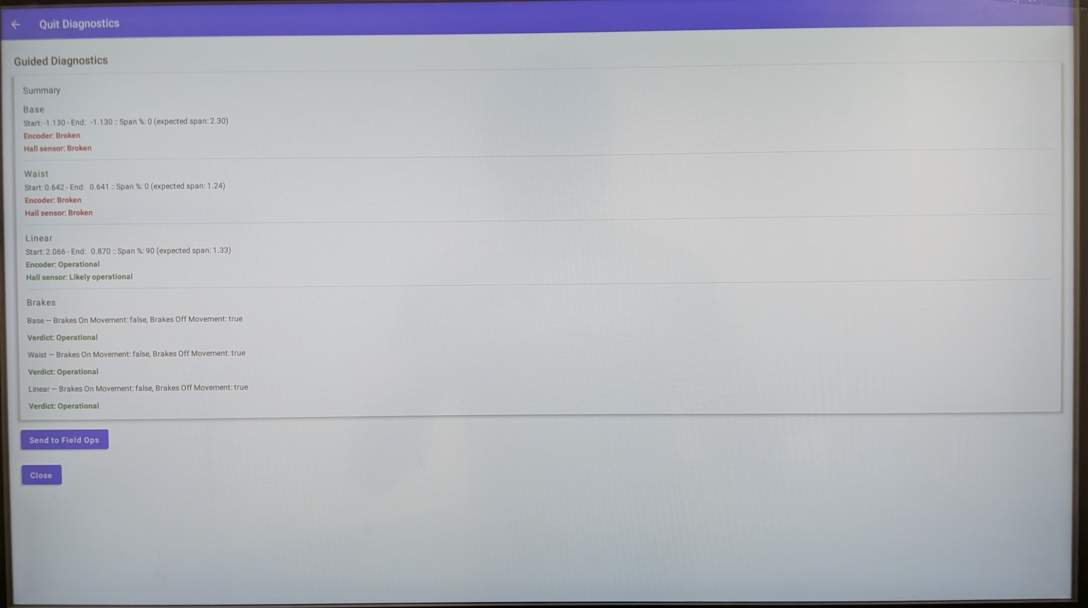Creating a diagnostics report on your machine
1. Turn your machine on. You will be prompted to get started with Orientation. Complete the steps fully even if your machine is not successful on some of the steps. It is important to walk through each stage individually to make sure any errors with a single stage only affect that stage.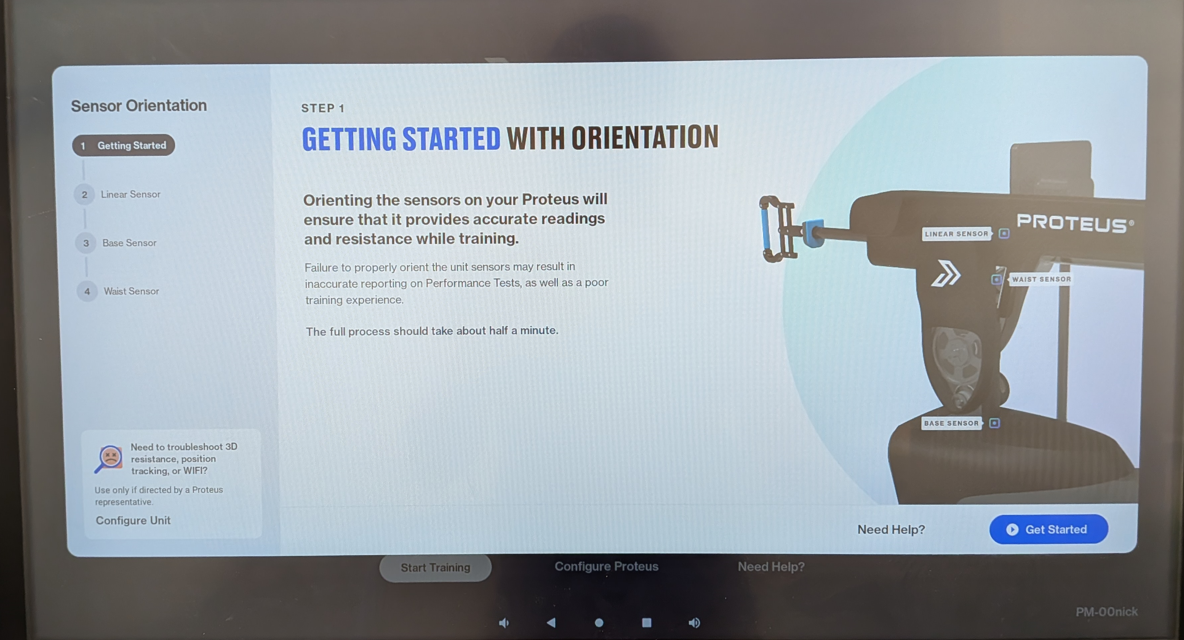
2. After completing orientation, close the pop-up. Click on "Configure Proteus" on the main screen.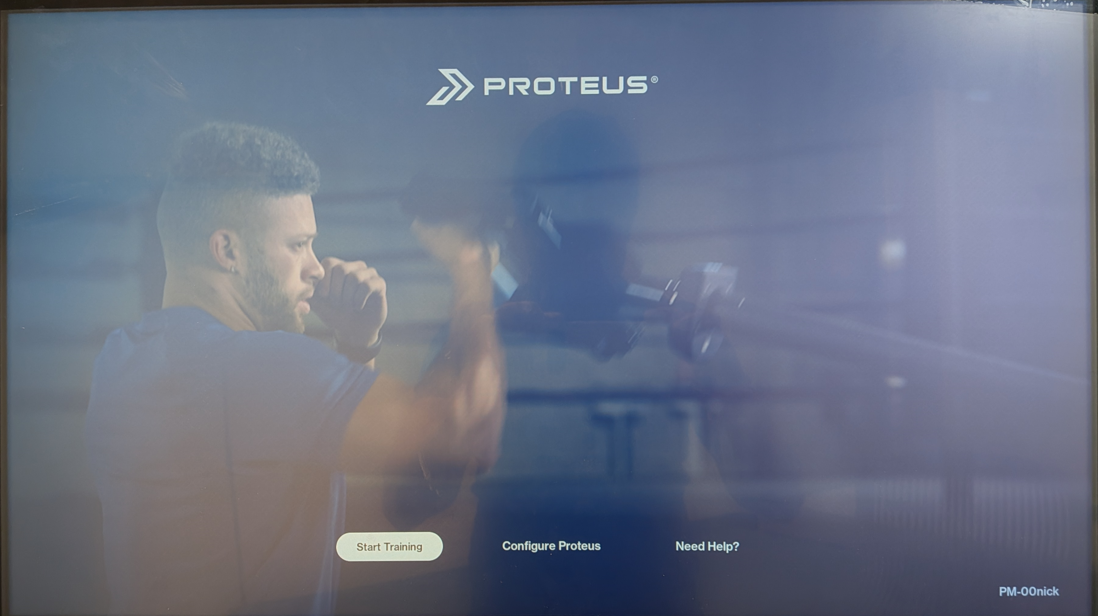
3. Check your "Kiosk Version Name" (red box below). It should be version 3.4.2-STABLE or higher. If it is not, click "Check for App Update" (red box) and wait for the new version of the app to be installed.
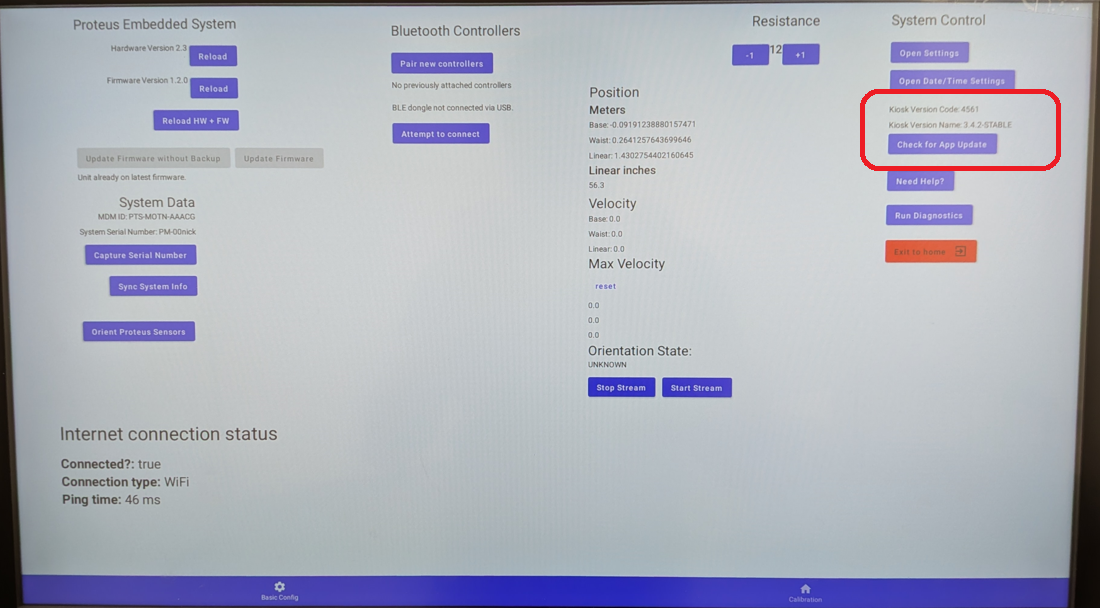
4. Click on the "Run Diagnostics" button.
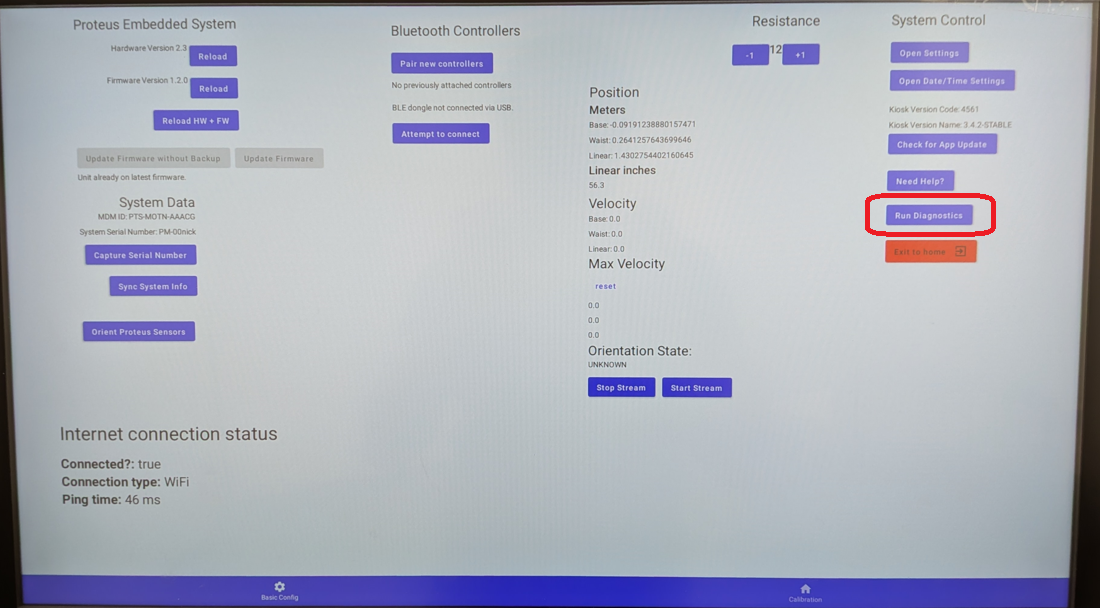
5. Read the on screen directions carefully and fully. This will take you through moving the physical machine, clicking buttons on screen to denote when positions have reached their end range, and if the brakes are working or not. You will start the procedure when you click on "Begin Base."
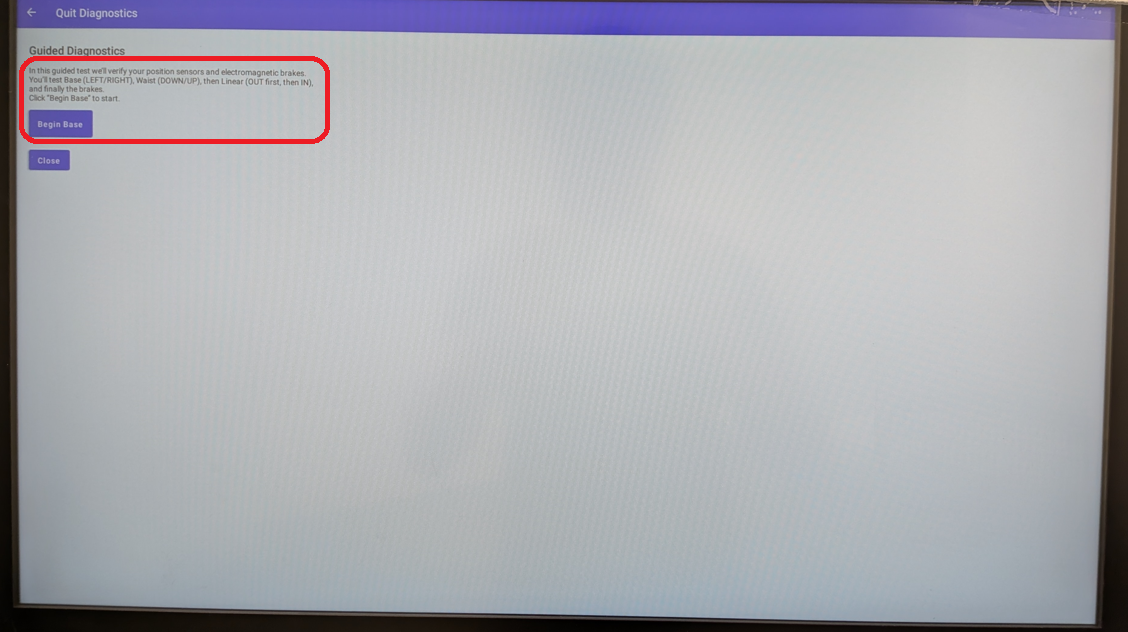
6. As an example here, for the first step you will have to physically move the Proteus arm all the way to the left then click on the "Mark ALL THE WAY LEFT" button. Then you will physically move the Proteus arm all the way to the right and then click on the "Mark ALL THE WAY RIGHT" button. DO NOT JUST CLICK THE BUTTONS WITHOUT MOVING PROTEUS.
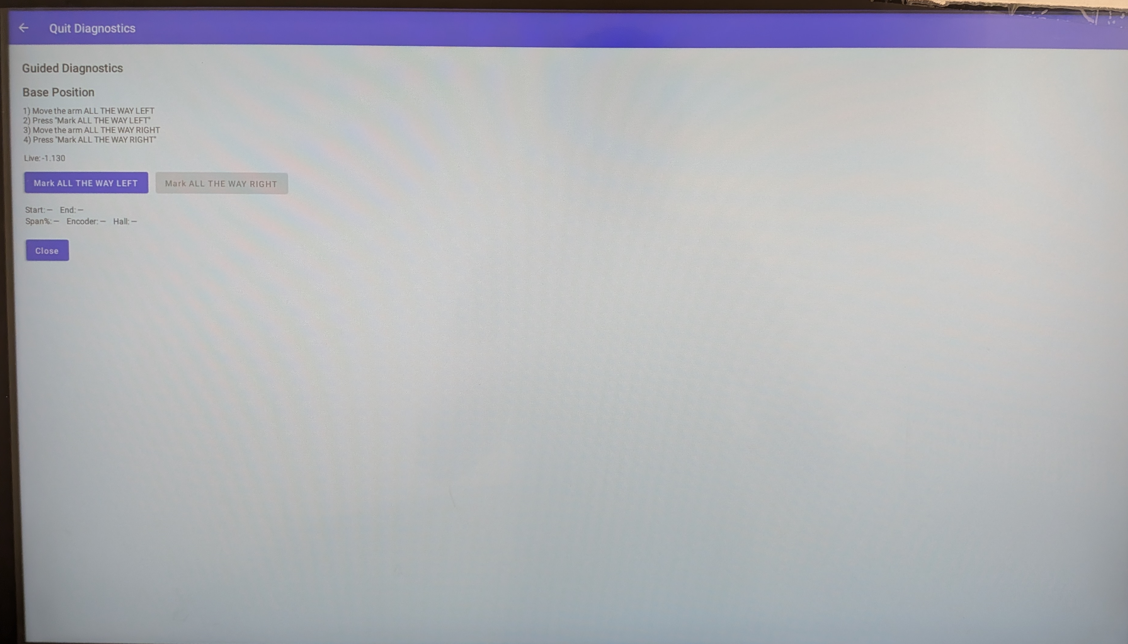
7. At the end you will get an output of the diagnostics of your machine. Anything in RED means that component is broken and anything in GREEN means that component is operational. If you do not physically move the machine during the previous steps all of your components will show up as RED and BROKEN because the procedure thinks you moved the machine and the sensors picked up nothing. If you realize that components show up as broken here because you did not physically move the machine as requested, hit close, reopen Diagnostics Test, and complete again. When you are confident you completed the procedure correctly click "Send to Field Ops" button. This sends the diagnostics to our Field Ops team who will use this to determine the extent of your issues.